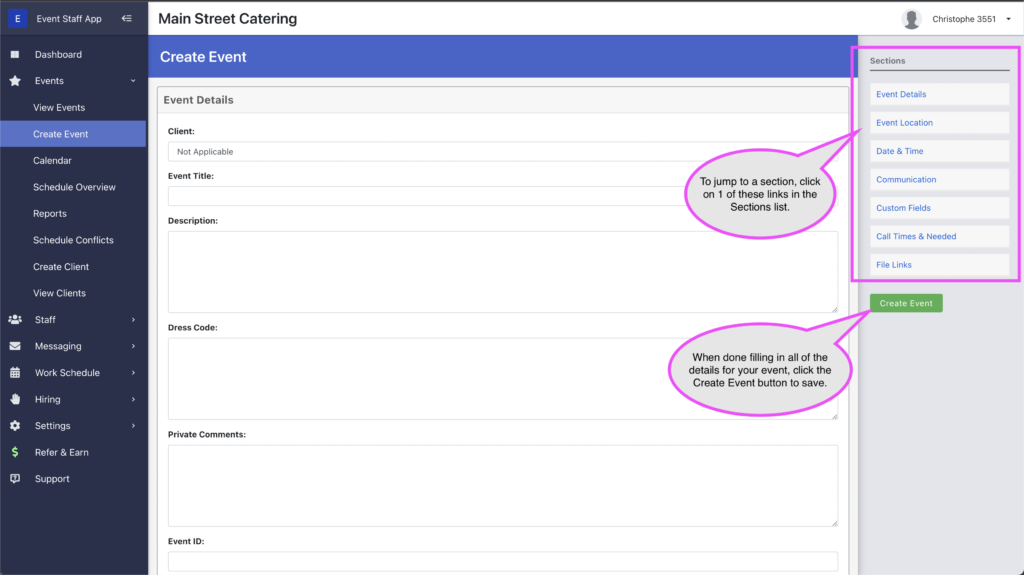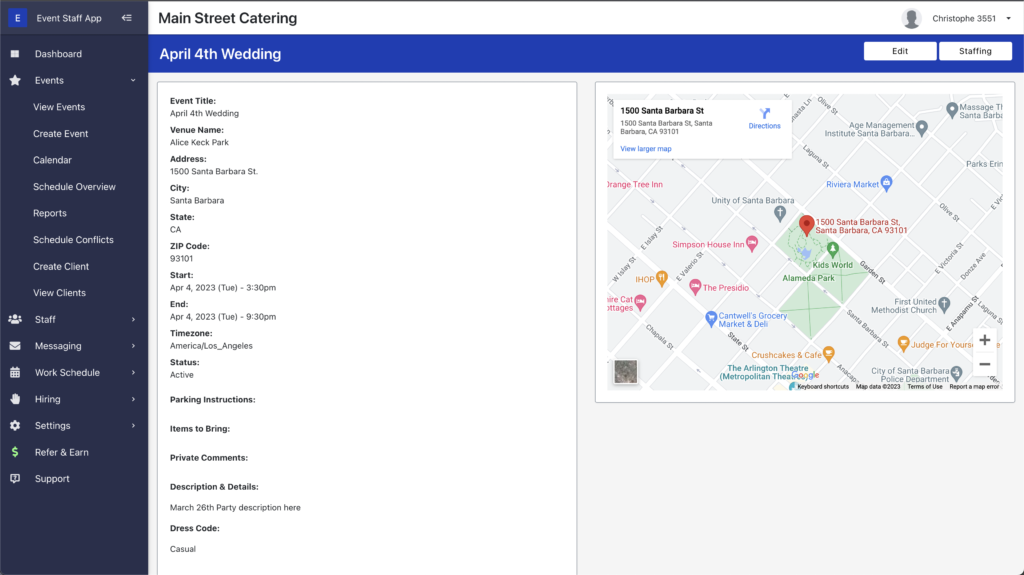There are 3 routes to creating events in our software:
- You can use the Create Event page by going to https://app.eventstaffapp.com/events/create
- You can copy/clone an existing event to create a new one
- You can import your events from Excel spreadsheet or .csv file. Details on importing events can be found at https://app.eventstaffapp.com/events/import_info
Using the Create Event page
To create an event, please click on Events in the main menu, and then click on Create Event. The create event page is broken down into several sections. There is a key that lists all sections in the right shoulder, and you can click on each item in the list to jump to that section on the page.
One of the main sections of the Create Event page is Call Times & Needed. This is where you can define call times for your event to keep track of which staff you need at which times, and also how many staff are needed for each position / call time. Please click here to learn more about call times.
Copying Events
If you wish to create a new event by copying an existing event, from the View Events page you will want to find the event that you would like to copy. Once you have found the source event, you will then want to click the blue Actions button and then use the Copy Event option. Upon clicking Copy Event a pop up window will show where you can set some of the details for new event and select how you would like to use parts/elements of the source event for your new event.
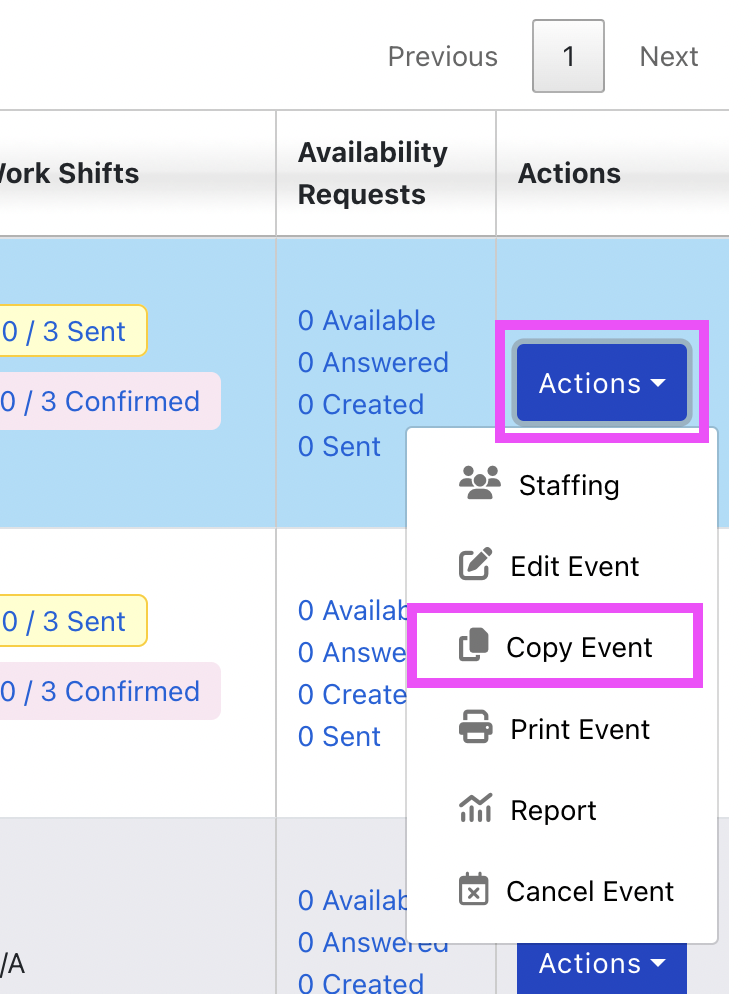
Importing Events
If you have a spreadsheet of events with all of their information, we can help you with importing your events. To view full details on the import process, please visit https://app.eventstaffapp.com/events/import_info
Event Profile Page
Once an event is created, it exists as a record within the software. You can navigate to the View Events page, click on the name/title of the event, and you will then be taken to the profile page for the event. On the event profile page, you can see all of the details about the event, the location on Google Maps, defined call times, and any work shifts that might have been added for scheduled staff.