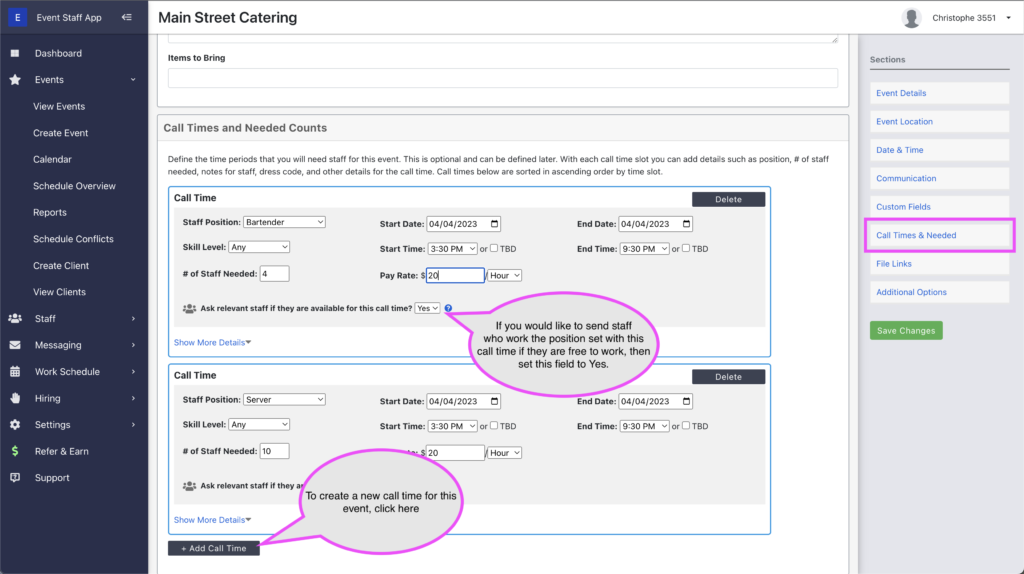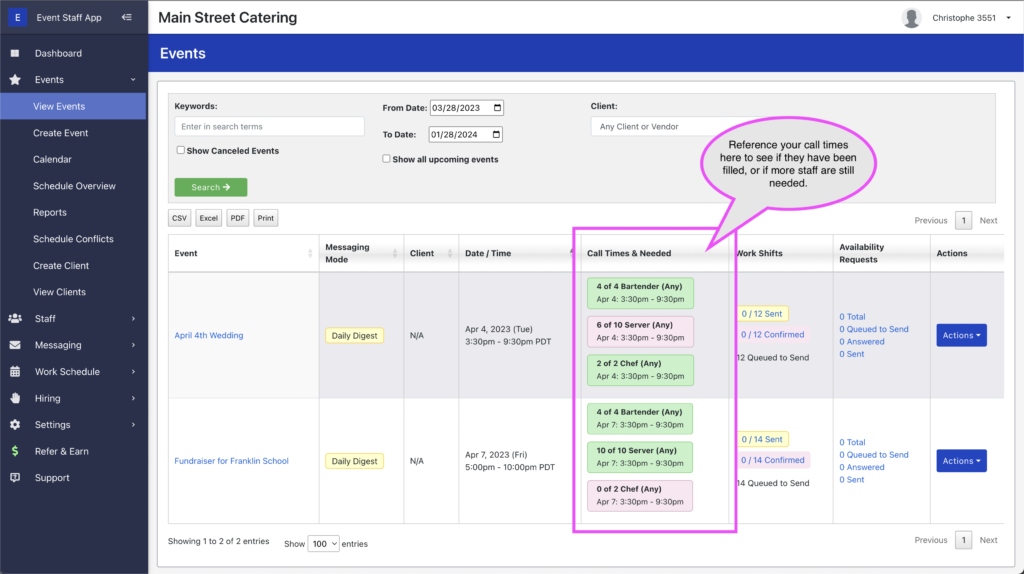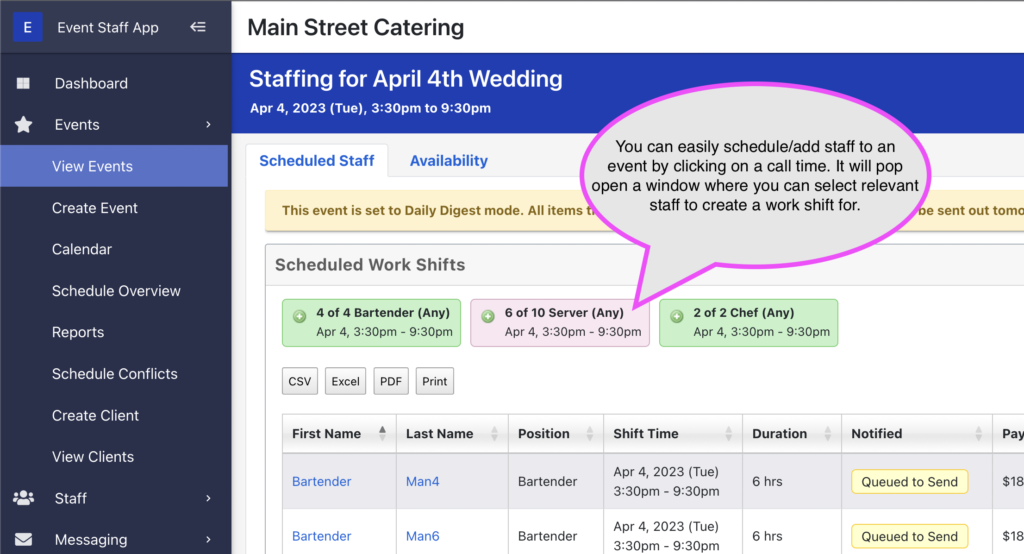For each of your events, you can define time slots that your staff will work. These time slots are known as ‘call times’. With each call time you can indicate how many staff for each position that you need. Additionally, you can specify the start and end time for each call time. The start and end time can be different from the event’s start and end time. Say if you have a call time for setup staff in the morning, and then maybe you have them come back in the afternoon, you could create 2 call times for your setup staff.
With the call times that you define, there is also an option that you can use to ask staff if they are free/interested in working the time slot. Simply set the “Ask relevant staff if they are available for this call time?” dropdown field to Yes to do this. The software will then create what is known as a Mass Availability Request that will go out to all of the staff that are relevant (say by position) to your call time.
After creating your events and defining your call times, you can then click on View Events in the left menu to see an overview of how you are doing will filing the needed counts with all of your call times. When a call time is filled, it will go green in the events table. If there are still spots remaining to be filled, they will be shown as light red.
When on the staffing page for an event, having defined call times makes it easy to add work shifts for staff too. You can click on a call time and it will pop open a window with a pre-filtered list of staff relevant to the call time. From the list you can easily select staff that you would like to add a work shift for.