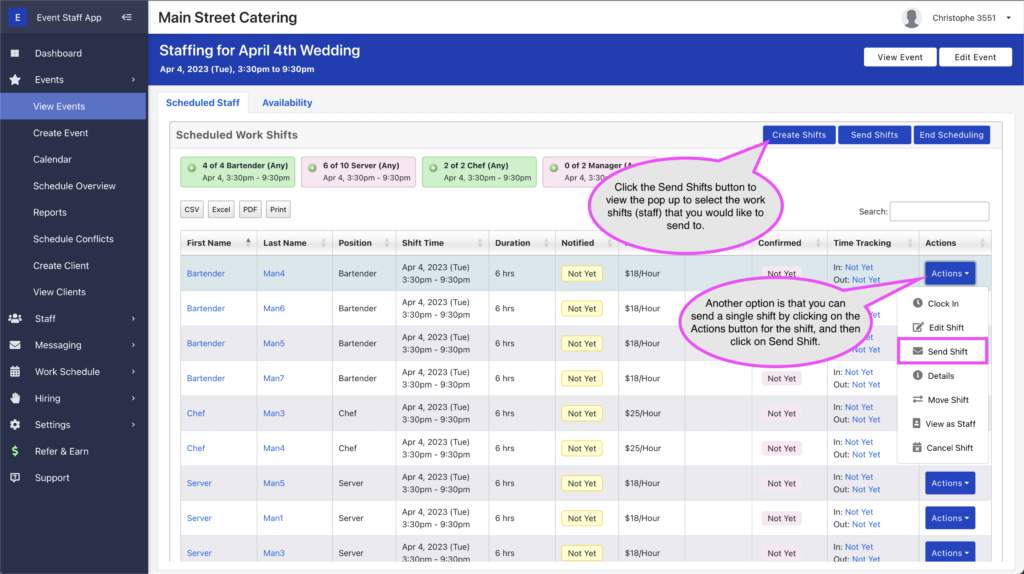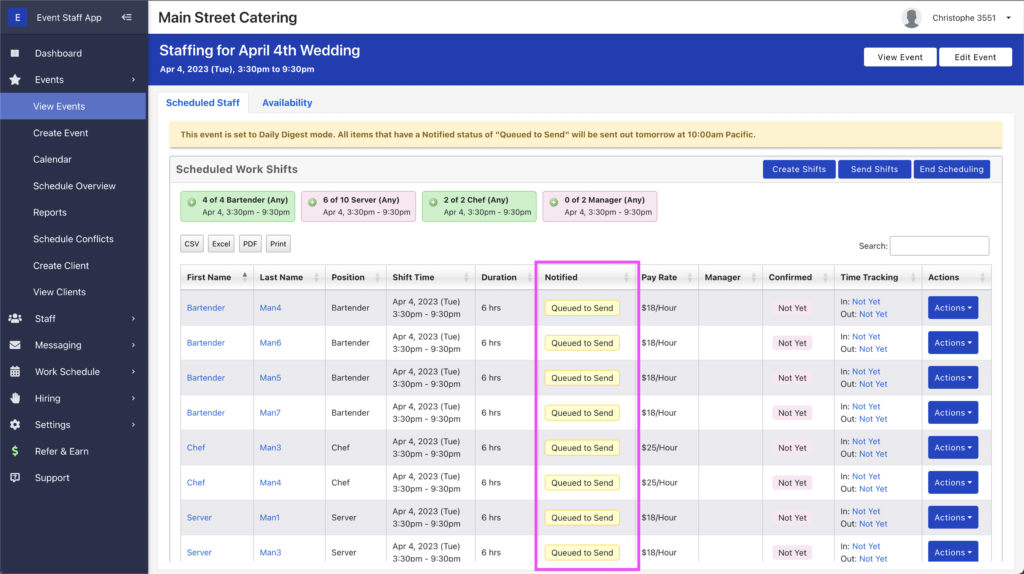Once you are doing creating all of the work shifts that you need for events, the final step is to send out your shifts. When work shifts are sent, staff will get a text message (and email) letting them know that they have been scheduled. In the text message that staff receive, there will be a link that they can tap to view the work shift in their phone’s Web browser.
There are 2 ways that work shifts can be sent.
Option 1
Shifts can be manually sent at any time by going to the staffing page for an event, then click the blue Send Shifts button above the work shifts table.
Option 2
If an event is in Daily Digest mode, work shifts will be automatically sent out the day after they are added. You can determine if an event is in Daily Digest mode by the yellow banner above the work shifts table. Also, you can reference the Notified column in the work shifts table to determine the “sent status” for each work shift. If a work shift is lined up to go out with the next Daily Digest run, then it will say “Queued to Send” (in yellow).